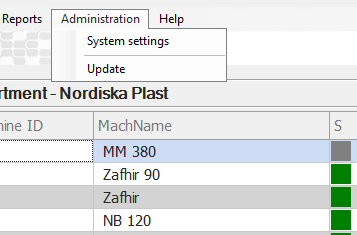Balthzar - server update
If you have a local installation of Balthzar, your server must be updated to allow you to download a new client. Normally this update is done by our staff. When the server is updated, we will notify you.
Balthzar - update your client
Update Balthazar Client
Do as follows:
- Start Balthazar Client and log in.
- Select Administartion-update in the menu
- Select "Download"
The latest version is downloaded and the program will restart when everything is ready.
Update Balthzar eTouch
Updating is done with the following steps:
- Start up Baltzar eTouch
- Click on the logo at the top right
- Select "Download latest version"
The current version will now be downloaded and unpacked in the program directory. The program is then restarted. At startup, check that a new version number is displayed. This can be seen in the start screen and at the top left.
Update Balthzar Dashboard
Updating is done with the following steps:
- Start Balthzar Dashboard
- Press CTRL + M (To bring up the menu)
- Select "Download latest version"
The current version will now be downloaded and unpacked in the program directory. The program is then restarted. At startup, check that a new version number is displayed. This can be seen in the start screen and at the top left Manual download of the latest version
Manual download of latest version
In cases where the automatic update does not work, which is sometimes completely normal (eg with Citrix / Terminal server solutions), downloading can be done manually via the link below.